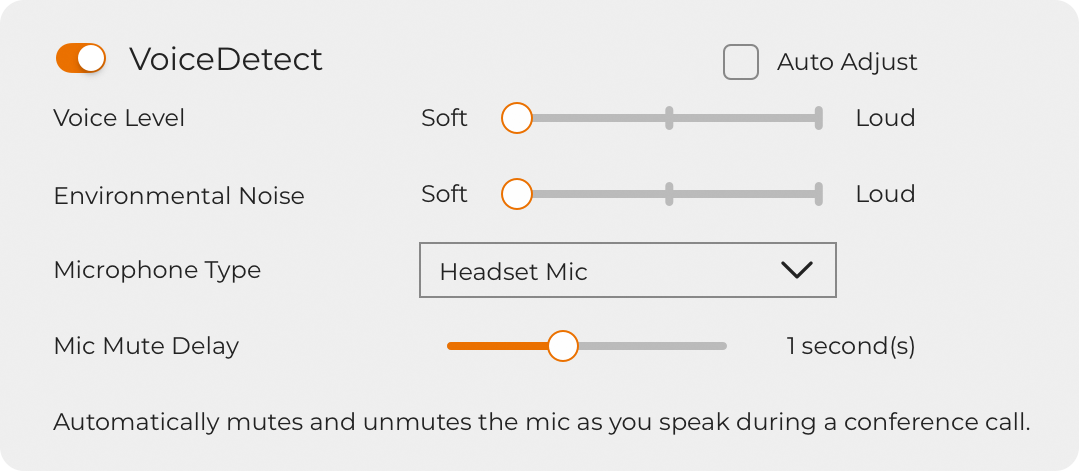We use cookies, which are small text files, to improve your experience on our website and to show you personalized content. You can allow all or manage them individually.
VIDEO
Features
Overview
Get ready in seconds with Creative Chat USB, a dedicated USB-C on-ear headset for calls. It works with various platforms ranging from PC, Mac, to gaming consoles, and is compatible with most of the popular conference apps like Zoom and Microsoft Teams.
From webinar presentations to conference calls, the headset delivers high-definition digital audio, as well as a noise-cancelling condenser microphone with the ability to effectively prioritize voice pickup over background noises. When you need to go hands-free during the call, SmartComms Kit's auto mute and two-way noise cancellation features double up as nifty tools while you navigate through your business pitch.
Focus on what matters and enjoy the added convenience for any online chat with Creative Chat USB's simple plug-and play interface, accessible swivel-to-mute microphone, and a built-in remote control.
Communication
Converse Clearly
The Creative Chat USB headset ensures clear quality and reliability with every call, made possible by a noise-cancelling boom microphone that has the ability to filter out unwanted ambient noise in loud environments. This allows you to focus better while capturing your voice effectively, so you can be heard clearly for an uninterrupted call experience.

Mute / Unmute With Ease
Don't get caught fumbling your way trying to mute or unmute yourself in a meeting. Simply pull the rotatable microphone down to unmute, and push it back up to its original position to mute. The swivel-to-mute function is easy to use and you will know exactly when you are muted. Alternatively, the Creative Chat USB also comes with a physical mic mute button on the inline remote to toggle between mic mute and unmute.



Hear Yourself Accurately
People have the tendency to speak louder than usual when they can't hear themselves; we know because we are guilty of it too. With the built-in mic-monitoring feature, press and hold to hear yourself clearly without the constant need to raise your voice. Speak as you would naturally and with confidence in any other calls with Creative Chat USB.

Communicate Smarter with SmartComms Kit
For Window 10 users, you can download the Creative app and access the all-new SmartComms Kit!
Simplify the way you communicate with the help of a suite of smart communication features specially designed for online calls. With features such as VoiceDetect, which automatically detects your voice and automatically unmutes the mic as you speak, and NoiseClean, a feature that aptly cancels out any unwanted static background noises* during online chats, enjoy more productive and less disruptive calls with just a few clicks of a button.
*The NoiseClean features work best for static background noises such as fans, air conditioning, air purifier, humidifiers, vacuum cleaners, hair dryers, electric shavers, and even lawn mowers.


Connectivity
For Work and Play
With a convenient plug-and-play USB-C interface, the Creative Chat USB headset lets you enjoy enhanced digital audio quality without any interference! To start listening to music or engage in seamless voice chats, simply plug the headset into an available USB-C port on your PC or Mac.
Not forgetting cross-platform connectivity, Creative Chat USB also works with gaming consoles such as PS5™, PS4™, and Nintendo Switch™^! Don't worry if you only have access to USB-A ports, we have also included a USB-C to USB-A converter to get you started.
^Voice communication is title-dependent

Control
Intuitive Controls
Stay in control at all times with Creative Chat USB's intuitive inline remote! The convenient controls are right at your fingertips, so you can easily make volume and mic adjustments, play or pause music, and answer incoming calls* with a press of a button.
The LED indicator on the remote also lights up in red to provide quick confirmation of the mute feature when activated.
*Some phones and applications may display partial compatibility with the Creative Chat USB
Audio
Outstanding Audio Performance
Engineered with a pair of 40 mm Neodymium drivers, the Creative Chat USB headset has been meticulously designed to deliver crystal clear audio clarity and impressive audio performance with a punchy bass! Whether it be for conference calls during work hours or entertainment breaks in between, you're all set to enjoy crystal clear audio playback all day.
Personalize Your Music
Listening to your favorite music is an intimate experience. Further up the ante of the USB-C headset and customize your EQ on the fly with graphic EQ customization, audio playback, and more via our all-in-one Creative app!
Design
Comfortable Fit
Affixed with hyper-soft plush foam earpads and headband padding, Creative Chat USB is designed with a comfortable fit for long listening sessions and a lightweight metal body frame to complement all-day use. The USB-C headset also offers a flexible adjustable headband that will sits comfortably on your head.
REVIEWS
T3.com
The Creative Chat USB has everything you need to work from home. The microphone is great quality and easy to use, the USB-C functionality means it works across multiple devices, and the impressive 40mm drivers and cosy earcups mean you’ll be keeping them on for music streaming throughout the day.
5/5 Stars
Customer Reviews
F. Wong
Fast Delivery, Easy to setup. Easy to use, comfortable
D. A. R. Esquivel
Excellent sound quality and microphone!!!
L. Wong
This product is definitely value for money. Very comfortable on ears due to cushion and clear in calls. No regrets...
A Closer Look
Specifications
-
Wearing Style
- On-ear
-
Product Type
- Wired
-
Connectivity
- USB-C
-
Operating Temperature
- 0–45°C
-
Recommended Usage
- Work & Study
-
Dimensions
- 160 x 66 x 184 mm / 6.3 x 2.6 x 7.2 inches
-
Weight
- 206g / 7.26 oz
-
Cable Length (End-to-end)
- 2.1m / 6.9 ft
-
Microphone
- Frequency Response: 100–10,000 Hz
Sensitivity @ 1 kHz: - 42 dBV / Pa
Type: Noise-cancelling Condenser
-
Driver
- Frequency Response: 20–20,000 Hz
Type: Neodymium
Size: 40 mm (1.57")
-
Controls
- Type: Button Press
Volume: Yes
Mic Mute / Unmute: Yes
-
Color
- Black
System Requirements
- Windows® OS
- Intel® Core™i3 or AMD® equivalent processor
- Intel, AMD, or 100% compatible motherboard
- Microsoft® Windows 10 32 / 64-bit or higher
- USB 2.0 / USB 3.0 port
- Mac® OS
- Mac OS X® 10.14 or higher
- USB 2.0 / USB 3.0 port
- PS4
- Firmware Version 6.0 or later
- Available USB port
- Nintendo Switch
- Switch OS 5.0 or later
- Available USB port (in docking mode)
- Voice communications is title dependent
- Android
- Android OS Version 8.0 or later
- Available USB-C port
- Support audio streaming and mic path via USB-C port*
- iPadOS/iOS Devices
- iPad Pro (2018 models onwards)
- iPadOS 13 or later
- Available USB-C port
- Support audio streaming and mic path via USB-C port
*Note: Some phones that did not follow Android's USB-C standards may exhibit partial compatibility, and the mic function may not work.
Package Contents
- 1 x Creative Chat USB
- 1 x USB C to USB-A Converter
- 1 x Quick Start Guide
- 1 x Compliance Leaflet
- 1 x Warranty Leaflet
Warranty
1-year Limited Hardware Warranty
Featured Questions
-
Does the Creative Chat USB work with my Android Phone?
The Creative Chat USB will work with mobile devices that are compliant with the USB Audio Standard. To verify if your phone is compliant with the USB Audio Standard, you will have to approach your mobile device's manufacturer.
Due to the wide variety of mobile phone brands, models, and operating systems that may have different implementation of USB-C, certain features of the Creative Chat USB may be limited by your mobile phone.
The table below lists the compatibility of the Android Phone models that have been tested in-house. Do note that this list is not exhaustive and we will continue to update the list from time to time.
Phone Models Playback Audio VoiP / Comm Call Normal Phone Call Samsung A52 5G (Android 11) ✓ ✓1 ✓ Samsung S20+ 5G (Android 10) ✓ ✓1 ✓ Samsung Note 20 5G (Android 11) ✓ ✓1 ✓ Samsung A8 ✓ X2 X2 Samsung S10 ✓ ✓1 ✓ Samsung Note 9 ✓ X2 X2 Samsung Note 10+ ✓ X ✓ Huawei P40 Pro 5G (Android 10) ✓ ✓1 ✓ Huawei P30 Pro (Android 10) ✓ ✓1 ✓ Oppo Find X2 5G (Android 11) ✓ ✓1 ✓ OnePlus 8 Pro 5G (Android 11) ✓ ✓1 ✓ Goggle Pixel 3XL (Android 11) ✓ ✓1 ✓ 1 May require user to manually pick up / end call using mobile device due to VOIP App's implementation.
2 Voice and microphone audio will output through the mobile phone's speakers instead of the connected headphones / headset for VoiP calls like Telegram and WhatsApp, as well as normal phone calls.